Dropdown
This field allows users to establish connections between the app and other apps, systems, lists, and APIs.
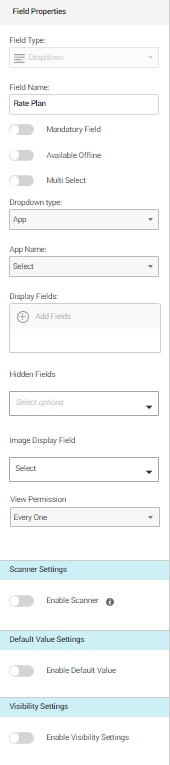
Field Properties
Field Name: Used to assign a name to the field.
Mandatory Field: Ensures that a value must be added to the field.
Available Offline: Toggle button to define if the field should be available offline.
Multi Select: Enables the option to select multiple values for the field.
Types of Drop-down
There are four different types of Drop-down options available to which an app can be integrated to: App, System, List, and API.
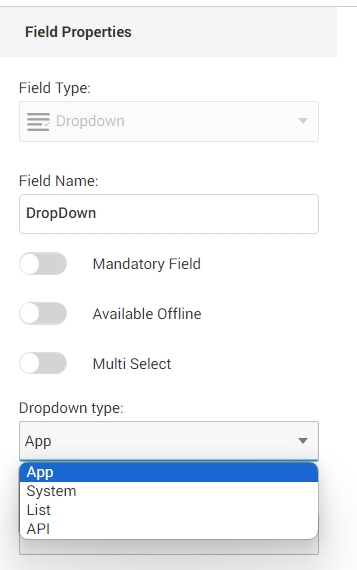
App
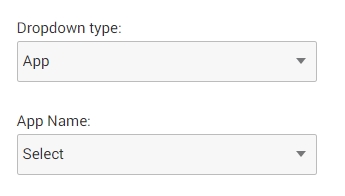
This feature facilitates the integration of the app with another application.
After selecting the app, the "App Name" option below becomes active, displaying a list of all the applications accessible within the account.
You can then choose the desired application to establish the desired connection.
Note: Only the applications available within the system will be displayed in the list.
System
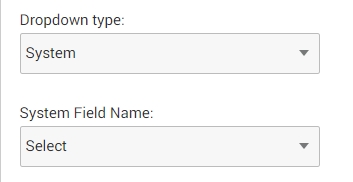
This feature enables the connection of the app with another system.
After choosing the system, the "System Field Name" option below becomes active, displaying a list of all the systems accessible within the account.
You can then select the desired system to establish the intended connection.
The System here refers to the category of the data included within the account, e.g. users, country, etc.
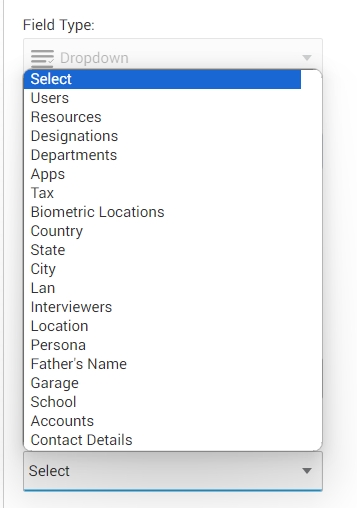
Lists
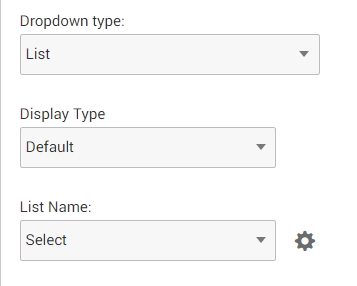
This functionality facilitates the linking of the app to a personalized list.
Upon selecting the list, the "List Name" option becomes active, showcasing all lists generated within the account.
You can create a new list or customize an existing one by utilizing the gear icon located next to the "List Name" option.
List type drop down is ideal for static options such as 'Yes' and 'No,' 'Male' and 'Female,' or any other predefined list items that remain relatively constant over time.
Steps to add or customize a list:
Click the gear icon to access the list menu.

On the left section, you'll find the existing lists.
To create a new list, select the "+" icon located at the bottom left of the popup window.
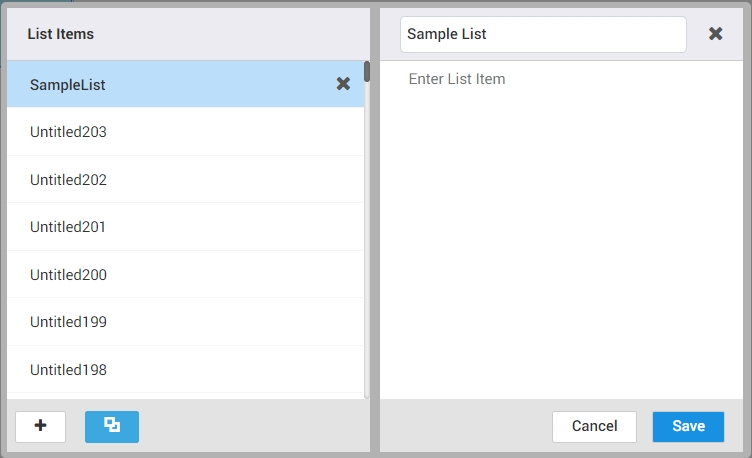
Specify the list's name and include list items from the right section.
The right section also allows for adding or removing items from an existing list.
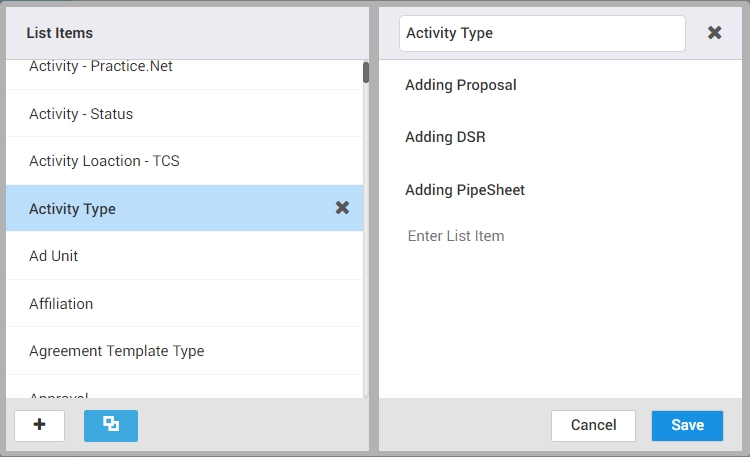
API
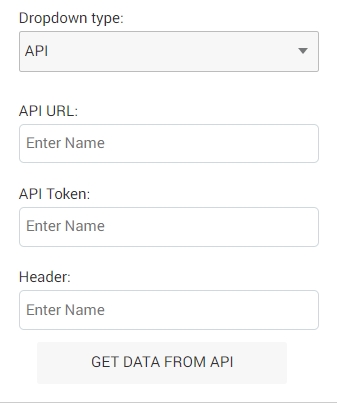
Utilize this function to establish a connection between the current app and external APIs, enabling the exchange of data.
The available configuration options for connecting the app with an API include:
API URL
API Token
Header
To validate the connection and retrieve data from the specified API, you can make use of the "Get Data From API" option.
Default Value Setting
Enable Default Values: Allows the definition of default values for the field.
Visibility Settings
Enable Visibility Settings: This option enables the ability to show/hide or disable different fields as per the applied conditions. The visibility settings cane be configured using the gear icon.
To learn more, click on Visibility Settings.
Last updated