Send Email
The Send Email button allows users to send emails directly from within the app.
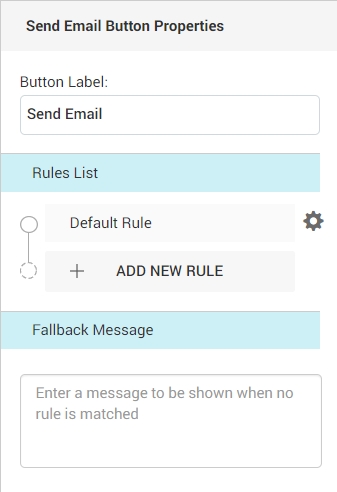
Send Email Button Properties
Button label - Adds label or text to the button.
Rules List
This option helps to define the set of rules for the action button.
Action Button Rule
The "Send Email" button is a pivotal tool that empowers users to initiate and dispatch email communications directly from within the platform.
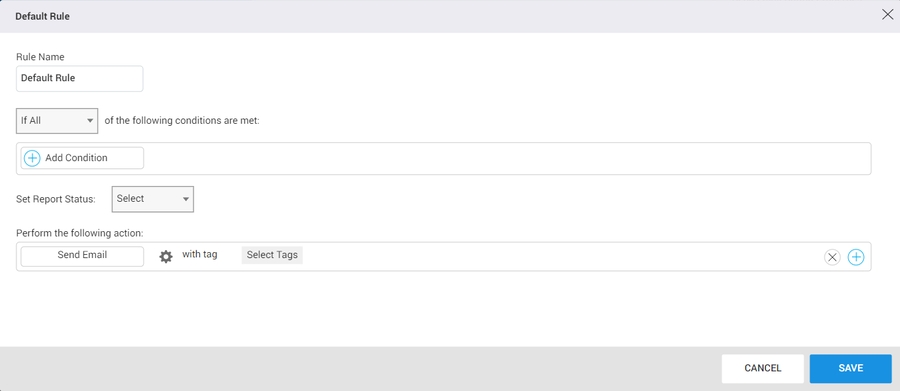
Options to setup rules:
Rule Name: This option is used to define the name of the rule.
If Any/If All: This option determines whether any or all of the applied conditions need to be met for the rule to be triggered.
If Any: The rule is triggered if any of the applied conditions are met.
If All: The rule is triggered only if all of the applied conditions are met.
Add Condition: This option allows users to add conditions based on which the desired action will be executed.
Example: If an action needs to be executed only if the user's phone number exists, the field name would be set as "Phone" and the condition as "Exists". This ensures that the action is executed only when the phone number exists.
Set Report Status: This option enables users to set the status of reports based on the applied conditions. By default, the available conditions are "Open" and "Closed". Additional custom statuses can be configured using the "Custom Status" option in the user management settings.
Add Action: This option allows users to define the Send Email action to be executed based on the specified conditions.
Email Editor
The email editor within Hubler is a versatile tool designed to facilitate the creation and customization of email content directly from the platform.
To - This option is used to select the recipient of the notification message.
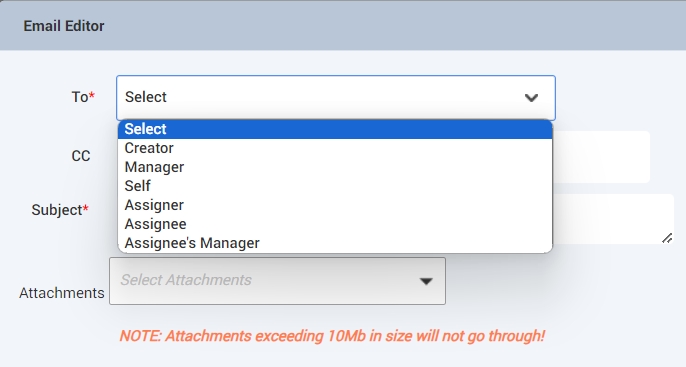
CC - This option is used to copy the recipients in the email.
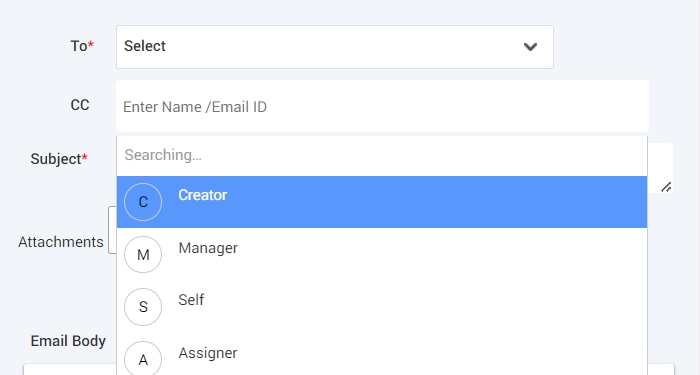
Subject - This option is used to define the subject line for the email.
Attachments - This option is used to add the add the attachments to be sent with the email.
Email Body - This workspace allows the crafting of the email message.
The composed email can be previewed on the adjacent section labeled as Email Preview on the right-hand side.
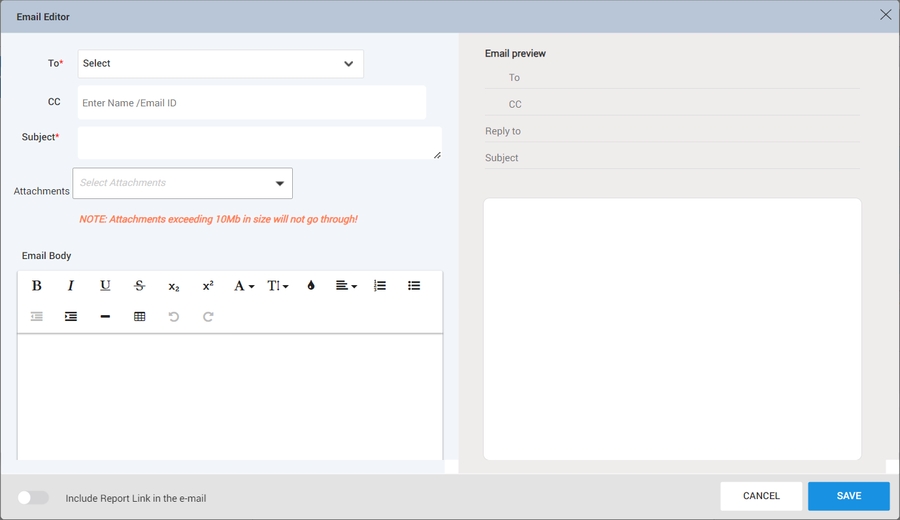
Send Email Button Features:
Instant Email Creation: The "Send Email" button allows users to compose and send emails without leaving the Hubler environment.
Recipient Selection: Users can specify the recipients of the email by choosing from available contact lists or entering email addresses.
To learn more, click on Action Button Rule.
Fallback Message
The Fallback Message serves as a backup response or alternative content when a specific condition or action cannot be met. It provides a default message that is displayed in situations where the intended action or condition is unavailable or cannot be fulfilled.